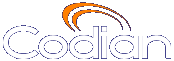 |
MCU 4510 |
| host: ASGC_Codian4510 |
| Index |
The MCU is pre-configured with two user accounts ("admin" and "guest"), but you can also add other users (see Adding and updating users). Refer to the table below for descriptions of the pre-configured users.
| User ID | Description | Usage tips |
|---|---|---|
| admin | The MCU must have at least one configured user with administrator privileges. By default, the User ID is "admin" and no password is required. |
After logging into the MCU for the first time (see Logging into the web interface), you can change the User ID and password for this account. The privilege level is fixed at administrator for the admin user - who can see all the pages and change settings. |
| guest | The MCU must have at least one configured user with access privileges below administrator.
The fixed User ID for this user is "guest" and by default no password is required. |
You cannot change the name of the "guest" User ID, but you can add a password. |
You can modify the system defined user accounts if you need to. For example, for security, you should add a password to the admin account.
Note that you can also create new accounts with administrator or lower access privileges in addition to these pre-defined users (see Adding and updating users).
Refer to these topics for assistance in modifying these users:
The "admin" user is the default login account initially used to access the web interface.
| Field | Field description | More information |
|---|---|---|
| User ID | The log-in name used to access the MCU web browser. |
|
| Password | The required password, if any. |
|
| Re-enter password | Verifies the required password. |
|
| Privilege level | The privilege level, which is fixed at administrator. |
See User privileges for detailed explanations. |
| Field | Field description | More information |
|---|---|---|
| User ID | The log-in name used to access the MCU web browser. This is fixed at "guest" |
|
| Password | The required password, if any. |
|
| Re-enter password | Verifies the required password. |
|
| Privilege level | The privilege level, which can be changed to any level except administrator. |
See User privileges for detailed explanations. |
| (c) Copyright TANDBERG 2003-2009, License information |