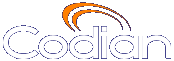 |
MCU 4510 |
| host: ASGC_Codian4510 |
| Index |
You can choose to enable either streaming or the TANDBERG ConferenceMe software endpoint on your MCU.
To configure Streaming and ConferenceMe settings, go to Settings > Streaming.
To enable streaming, under Streaming and ConferenceMe settings, select Streaming in the Enable drop-down menu.
To enable ConferenceMe, under Streaming and ConferenceMe settings, select ConferenceMe in the Enable drop-down menu.
You can choose to have neither streaming nor ConferenceMe enabled on your MCU. To do this, select None from the Enable drop-down box.
Before your MCU is able to accept calls from ConferenceMe, a feature key must be installed on your MCU. ConferenceMe is included in the Web conferencing option. If you have purchased the Web conferencing option for your MCU, you do not need to install an additional feature key.
You can configure two streaming options that will be available for users to choose between when streaming conferences. For each streaming option, you must choose a media player and a bit rate.
You can configure the MCU to support either (or both of) unicast or multicast streaming. Unicast streaming involves a direct connection between the MCU and the individual user. Multicast streaming involves transmitting a single copy of the video or audio stream to multiple recipients. When choosing to support multicast streaming, ensure that your network has been properly configured to avoid network flooding.
| Field | Field description | Usage tips |
|---|---|---|
| Streaming & ConferenceMe settings | ||
| Enable | Choose whether to enable streaming, ConferenceMe, or neither. |
To enable streaming, select Streaming from the drop-down menu. To enable ConferenceMe, select ConferenceMe from the drop-down menu. If you would like to disable both streaming and ConferenceMe, select Neither. |
| Codec and bit rate choices | ||
| Allow streaming for new ad hoc conferences | Permits or prohibits streaming of conferences that are generated either through the "Create new conference" option in video auto attendants, or calling the MCU with an unknown E.164 number. |
Changing this setting will have no effect on currently active ad hoc conferences; however, when an ad hoc conference is running, whether or not streaming is allowed for that conference can be configured (go to Conferences, select the conference you require and select the Configuration tab). Ad hoc conferences are not permitted when Port reservation is enabled - if the MCU is operating in port reservation mode then this streaming option will not be shown. |
| Name | The MCU is configured with two streaming rates, each comprising audio and video encoding formats (codecs) and overall (i.e. combined) media bit rate. The names you enter are the choices offered to users when streaming. This is intended to make the choice easier for potentially non-technical users; for instance, one rate could be named "low bit rate" and the other "high bit rate". |
The name is optional - if not specified, the choices offered to users will simply show the details of the audio and video codecs, together with the overall media bit rate. |
| Player format | Choose from the available media players. |
It is not possible to use Windows Media Player to stream conferences in multicast mode. |
| Streams | Sets the audio and video combination to use, and the overall media bit rate. |
Typically, when two streaming rates are used, one is set up as a low bit rate combination and the other configured to use a higher bit rate. This enables those users with a low bandwidth connection to achieve useful streaming while at the same time allowing those with a high bandwidth link to take advantage of enhanced video. The available options vary depending on which media player you have chosen. |
| Multicast | Choose whether to use the specified streaming rate for multicast. If this is set to Enabled then for any conference with Streaming set to "Multicast" or "Unicast and multicast", multicast audio and video streams will be transmitted according to the corresponding Streams setting. |
Setting any Multicast parameters to "Enabled" will only be useful if the multicast media IP addresses and port numbers are also configured - see below. It is not possible to use Windows Media Player to stream conferences in multicast mode. |
| Multicast | ||
| Media transmit IP address range | Identifies the range of IP addresses to which multicast streaming media should be sent. |
If this address range is not configured, the MCU cannot transmit multicast conference media. |
| Media transmit port number range | Sets the range of port numbers to which the media will be sent. |
This UDP port number range is used in conjunction with the Media transmit IP address. You must set both the start and end port numbers to transmit multicast conference media. |
| Windows Media Player | ||
| Protocol | Identifies the protocol used by Windows Media Player to stream data. Note that v11 only supports HTTP; it no longer supports MMS over UDP or MMS over TCP. |
MMS over UDP is a low latency/ high throughput protocol, while MMS over TCP includes extra reliability, though extra processing power is required. Both use the streaming port, so if a restrictive firewall is present HTTP may be necessary. Auto negotiation attempts to open the most efficient connection, switching protocols if unable to do so, but on some systems this is not efficient. TANDBERG recommends that you select to use UDP/TCP/HTTP rather than auto-negotiation. |
Refer to this table for assistance setting up ConferenceMe. After you have completed the fields, click Apply changes.
| Field | Field description | Usage tips |
|---|---|---|
| Allow fall back to media using TCP | Controls the ability of the MCU to connect using TCP if a UDP connection is not available. |
ConferenceMe can connect using either UDP or TCP. When connecting using UDP, ConferenceMe will have better network performance, resulting in better video being sent to and received from the MCU. |
| Maximum ConferenceMe connections | The maximum number of ConferenceMe participants allowed on the MCU. |
Allows you to define the number of ConferenceMe connections on your MCU, from a minimum of 0 to a maximum of 12. That is, you can have the defined number of participants in one conference or shared across several conferences. |
| Maximum bandwidth from MCU | The maximum bandwidth that can be sent from your MCU to ConferenceMe. |
|
| Maximum bandwidth to MCU | The maximum bandwidth that can be received by your MCU from ConferenceMe. |
|
| (c) Copyright TANDBERG 2003-2009, License information |