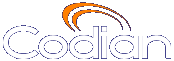 |
MCU 4510 |
| host: ASGC_Codian4510 |
| Index |
To configure the SIP endpoints to work with the MCU, go to Endpoints > Add SIP. This makes it easier to add endpoints to conferences because you can choose names from a list rather than adding network addresses.
Refer to the table below for tips on adding a SIP endpoint to the MCU. After entering the settings, click Add endpoint.
| Field | Field description | Usage tips |
|---|---|---|
| Name | The name of the endpoint. |
|
| Address | The IP address, host name, directory number, or SIP URI (in the format [email protected]). |
The address of the SIP endpoint can be a directory number if you are using a SIP registrar. |
| Use SIP registrar | Allows calls to this endpoint to use a directory number (in the Address field) and the SIP registrar. |
If you have this enabled, you must configure the SIP registrar on the Settings > SIP page. |
| Outgoing transport | Select the protocol to be used for call control messages for outgoing call connections to this endpoint. |
If you want this endpoint to use the unit-wide outgoing transport setting, select box-wide default transport. If this endpoint uses TCP, select TCP as the outgoing transport. If this endpoint uses UDP, select UDP as the outgoing transport. If this endpoint uses TLS, select TLS. Note that if you want the MCU to use TLS for call setup, you must have the encryption feature key (or the Secure management feature key) and the TLS service must be enabled on the Network > Services page. Using TLS for call setup is not sufficient for the call to be considered encrypted such that it can participate in a conference which requires encryption. Where encryption is required in the conference configuration, a SIP call must use SRTP. For more information about SIP encryption, refer to Configuring encryption settings. This setting overrides the unit-wide setting for Outgoing transport on the Settings > SIP page. For more information about configuring SIP, refer to Configuring SIP settings. |
| DTMF sequence | The DTMF sequence to be sent to the audio bridge. |
Allows the MCU to send DTMF tones to an audio bridge after the audio bridge has answered the call. In this way, the MCU can navigate audio menus. This is useful where a conference on the MCU dials out to an audio-only conference on an audio bridge. You can configure an audio bridge with a DTMF sequence as a pre-configured endpoint (either H.323 or SIP) which can then be added to any conference. Alternatively, you can add the audio bridge to an individual conference as a participant. You must specify the DTMF sequence in the Call-out parameters for that endpoint. The DTMF sequence can include digits 0-9 and * and #. There is a two second pause after the call connects after which the MCU will send the DTMF tones which are sent one every half second. You can insert as many additional two second pauses as you want by inserting commas into the DTMF sequence. Each comma represents a two second pause. For example, you want the MCU to dial out to a PIN-protected audio conference on an audio bridge. The conference ID is 555 and the PIN is 888. The audio bridge requires that you press # after entering the ID and after entering the PIN. In this example the DTMF sequence is: 555#,,888#. The two commas represent a four second pause which allows the audio bridge's automated menu system time to process the ID and request the PIN. |
| Call-in match parameters | These fields are used to identify incoming calls as being from the endpoint:
|
The endpoint is recognized if all filled-in fields in this section are matched. Fields left blank are not considered in the match. Note that in some cases a SIP registrar can cause a call to appear to come from the IP address of the registrar rather than the IP address of the endpoint. In this case, to use call-in match parameters, leave the IP address field blank and enter the correct username. The call will be matched by username. When using LCS, the username that will be matched is the user's display name (e.g. Peter Rabbit) rather than the sign-in name ([email protected]). |
| Display name override | The name that will be displayed in a conference as a label for this endpoint. |
The name you enter here will override any default name configured on the endpoint. It will also override any other default name that might appear for an endpoint. For example, an endpoint's default name can be the name of the gateway through which the call was placed, or if the endpoint is called-in via a gatekeeper, its E.164 number. Note that once an endpoint has connected, you cannot change the display name. |
| Motion / sharpness trade off | Choose whether to use the box-wide setting for motion/sharpness trade off, or configure an individual setting for this endpoint. Choose from:
|
The settings for motion (frames per second) and sharpness (frame size or resolution) are negotiated between the endpoint and the MCU. This setting controls how the MCU will negotiate the settings to be used with this endpoint. |
| Transmitted video resolutions | Choose the setting for transmitted video resolutions from the MCU to this endpoint. This setting overrides the unit-wide setting on the Settings > Conferences page. |
Retain the default setting (use box-wide setting) unless you are experiencing problems with the display of certain resolutions by this endpoint. Endpoints advertise the resolutions that they are able to display. The MCU then chooses from those advertised resolutions, the resolution that it will use to transmit video. However, some endpoints do not display widescreen resolutions optimally. Therefore, you might want to use this setting to restrict the resolutions available to the MCU for transmissions to this endpoint. |
| Content contribution | Whether this endpoint is permitted to contribute the conference content channel. Choose from: <use conference default>: this endpoint will use the Content contribution from endpoints setting from the per-conference configuration. Enabled: This endpoint is allowed to contribute the content channel, even if content contribution from endpoints is disabled in the per-conference configuration. Disabled: This endpoint is not allowed to contribute the conference channel, even if content contribution from endpoints is enabled in the per-conference configuration. |
This setting is provided to allow you to individually configure whether or not an endpoint is allowed to contribute content to a conference. To use the content channel, the Content status must be enabled at the unit-wide level (on the Settings > Content page) and for any given conference Content channel video must also be enabled in the per-conference configuration. |
| Content receive |
|
Currently, all content is sent to SIP endpoints in the main video channel. |
| View border size | Choose a border size for video transmitted to this endpoint. |
This sets a border thickness to display around the video image. This is useful where the image is displaying off the edges of the participant's screen; use a border to force the image to display properly. Applying a border size here means that this border size will always be used for this endpoint's transmitted video. Note that you can also apply a border to a participant in a conference from the Conference list > Conference > Participant's display page. |
| Default view family | Sets the layout family to be used when calling out to this endpoint. |
If this is set to Use box-wide setting then the default view family that has been configured via the Conference settings page will be used. |
| Preferred bandwidth from MCU | The network capacity (measured in bits per second) used by the media channels established by the MCU to a single participant. |
These settings take priority over the Default bandwidth from MCU setting configured in the global Conference settings (see Conference settings). |
| Preferred bandwidth to MCU | The maximum combined media bandwidth advertised by the MCU to endpoints. |
These settings take priority over the Default bandwidth to MCU setting configured in the global Conference settings (see Conference settings). |
| Layout control via FECC / DTMF | Sets whether this endpoint is able to change their view layout via Far-End Camera Controls or DTMF tones. |
This setting takes precedence over the per-conference layout control setting for conferences that the endpoint is invited into. |
| Initial audio status | Set the initial audio status of an endpoint to be either active or muted. |
If set to muted, when the endpoint joins a conference, it will not be able to contribute audio to the conference. For example, you can mute audio from an endpoint if somebody wants to be seen in the conference, but does not want to contribute verbally. You can mute both audio and video if required. This can be altered during the course of the conference by going to Conferences and clicking on the name of a conference and altering this participant's settings. |
| Initial video status | Set the initial video status of an endpoint to be either active or muted. |
If set to muted, when the endpoint joins a conference, it will not be able to contribute video to the conference. For example, you can mute video from an endpoint if somebody wants to see the conference, but not be seen themselves. You can mute both audio and video if required. This can be altered during the course of the conference by going to Conferences and clicking on the name of a conference and altering this participant's settings. |
| Automatic disconnection | When a participant disconnects from a conference and only endpoints set to Automatic disconnection are left, all those participants are disconnected. |
Set to enabled if you want this endpoint to be automatically disconnected from conferences when only endpoints set to Automatic disconnection remain in a conference when any other participant has disconnected. |
| Custom codec selection | Can be used to ensure only specific codecs are permitted on calls to (and received from) this endpoint. |
If Enabled, you can choose which codecs are allowed to be used when communicating with this endpoint. When enabled, this setting overrides the unit-wide codec selection on the Settings > Conference page. |
| (c) Copyright TANDBERG 2003-2009, License information |