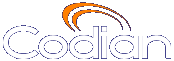 |
MCU 4510 |
| host: ASGC_Codian4510 |
| Index |
Auto attendants simplify the way participants can join conferences. By calling an auto attendant using their video endpoint, a participant can choose from menu options and join or start conferences. No gateway or gatekeeper is required. (The auto attendant is configured on the MCU.)
To add an auto attendant:
To update an existing auto attendant:
| Field | Field description | Usage tips |
|---|---|---|
| Auto attendant | ||
| Name | The name of the auto attendant. |
|
| Title | An optional title to be shown at the top of the screen when an endpoint calls in to this auto attendant. |
|
| Numeric ID | The number with which to register the auto attendant on the gatekeeper and/or SIP registrar. |
See Gatekeeper settings and SIP settings for details. |
| Numeric ID registration | Check H.323 gatekeeper if you want the Numeric ID registered with the H.323 gatekeeper; check SIP registrar if you want the Numeric ID registered with the SIP registrar. |
Note that for SIP, you must configure the ID with the SIP registrar for the MCU to be able to register that ID. |
| PIN | Assigns a password to the auto attendant. |
If you set a PIN, all participants using the auto attendant will be required to enter this password. |
| Re-enter PIN | Verifies the password. |
|
| Creation of new conferences | If Enabled, displays the Create new conference option on the auto attendant so that the participant can create new ad hoc conferences using the auto attendant. |
If disabled, participants will not be able to create new conferences from the auto attendant. Note that this option will not be available if you have enabled Media port reservation on the Settings > Conferences page. When using port reservation mode, there can be no ad hoc conferences. For more information about port reservation, refer to Reservation of MCU media ports. |
| Access to ad hoc conferences | If Enabled, displays ad hoc conferences as well as scheduled conferences as options on the auto attendant. |
If disabled, participants can only view scheduled conferences; ad hoc conferences will not be shown. Note that this option will not be available if you have enabled Media port reservation on the Settings > Conferences page. When using port reservation mode, there can be no ad hoc conferences. For more information about port reservation, refer to Reservation of MCU media ports. |
| Accessible conferences | ||
| All conferences | Enables all auto attendant participants to join any conferences scheduled to start while they are using the auto attendant. |
|
| Selected conferences | Choose the conferences to list on the auto attendant by selecting check boxes. |
If a scheduled conference has been configured as a private conference, it will not appear in this list. To configure a conference as private:
|
| Links to other auto attendants | ||
Check the name of any other configured auto attendant that you want to be accessible from the auto attendant that you are adding. |
||
| (c) Copyright TANDBERG 2003-2009, License information |